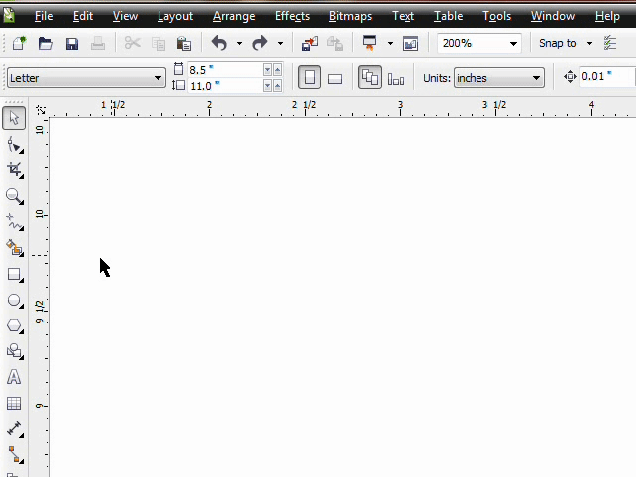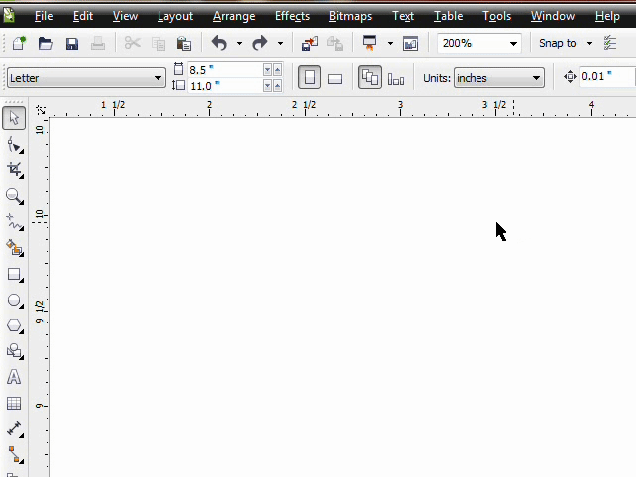INTRODUCTION
The Americans with Disabilities Act (ADA) removes the hurdles that prevent a qualified individual, who has a disability, from enjoying the same employment opportunities available to a person who is not disabled. The ADA is similar to other civil rights laws but assigns businesses the additional responsibility of providing Reasonable Accommodations to disabled individuals. A Reasonable Accommodation is the action a business takes to ensure a disabled individual has equal access to the application process, is able to perform Essential Job Functions, and enjoys all the benefits and privileges of employment. These actions can include modifying or adjusting facilities, environments, procedures, and equipment.
The ADA not only prohibits discrimination against otherwise qualified disabled individuals but also those who have a record of a disability, perceived as having a disability, or have associations with disabled persons. The ADA affects all personnel practices such as the application process, hiring, firing, advancement, compensation, facility access, and training.
DEFINING A DISABILITY
A disabled individual is a person who has any type of Impairment that Substantially Limits one or more Major Life Activities. An Impairment is a physical or mental disorder, condition, disfigurement, or anatomical loss. Characteristics such as left-handedness, height, weight, and muscle tone, provided they are within normal ranges, are not impairments. A prison record, educational deficiencies, or economical disadvantages also are not impairments. Age, in and of itself, is not an impairment, but conditions that result from aging, for example hearing loss and arthritis, may qualify as impairments.
Major Life Activities are the basic functions that an average person can perform with little or no difficulty, such as walking, seeing, hearing, speaking, breathing, learning, caring for oneself, and performing manual tasks. To be considered a disability under the ADA, an impairment must Substantially Limit a major life activity. For example: A blind person is substantially limited in the major life activity of seeing, while a person with less than perfect eyesight is not substantially limited in this activity, just hindered. The ADA does not consider short-term conditions such as broken limbs “substantial.” The following are examples of physical or mental impairments that may substantially limit major life activities. These are only a sample and not exhaustive.
1. Vision, hearing, or anatomical loss.
2. Illnesses such as cancer, heart disease, diabetes, muscular dystrophy, multiple sclerosis, and cerebral palsy.
3. Mental conditions such as emotional illness, mental retardation, and certain learning Disabilities.
4. Other conditions and diseases such as infection with the human immunodeficiency virus (AIDS) and alcoholism.
Note: According to the ADA an alcoholic is an individual with a disability and is protected against discrimination. However, an employer can discipline, discharge or deny employment to an alcoholic whose use of alcohol negatively effects job performance or conduct. This includes reporting to work under the influence of alcohol or consumption of alcohol during working hours.
Individuals with the following conditions are not considered disabled under the ADA and are excluded from coverage.
1. Sexual-behavior disorders
2. Gender-identity disorders not resulting from physical impairments
3. Compulsive gambling
4. Kleptomania
5. Pyromania
6. Transvestism
7. Individuals who engage in the illegal use of drugs
OTHER INDIVIDUALS THE ADA PROTECTS
Past Medical Conditions: The ADA prohibits discrimination against otherwise qualified individuals with past medical conditions that caused a physical or mental impairment. The impairment must have been the type that would have substantially limited a major life activity at the time the person was affected.
Example: While checking an applicant’s references, the manager learns the applicant had cancer but recovered and is no longer impaired. The manager rejects the applicant for the job because of concerns the cancer might reoccur.
Perceptions of Impairments: The ADA prohibits discrimination against otherwise qualified individuals “regarded” as having an impairment that would substantially limit a major life activity. Persons who fall into this category are incorrectly seen by others as being disabled. This can happen in any of the following ways:
1. An individual with a slight impairment is treated as if it were substantially limiting.
Example: A customer service representative has controlled high blood pressure that is not substantially limiting. The customer service representative’s supervisor has reassigned him to the position of data entry operator because of fears he will suffer a stroke.
2. An individual has an impairment that is substantially limiting only because of the attitudes of others.
Example: A qualified applicant is rejected for the position of cashier because of facial scars. A colleague convinced the manager that customers would be “turned off” by the disfigurement.
3. An individual is mistakenly believed by the employer to have an impairment and denied an opportunity based on that belief.
Example: After hearing rumors a foreman has tuberculosis the company places her on unpaid leave, even though the rumor is unfounded.
4. Associations with Disabled Individuals: The ADA also prohibits discrimination against nondisabled persons on the basis of a relationship or association with a disabled individual.
Example: During an interview, an applicant mentions that her husband is a paraplegic. The manager considers the applicant the most qualified for the job but does not hire her because of fears that she might take too much time off to care for her husband.
ESSENTIAL JOB FUNCTIONS
Essential Job Functions are the fundamental tasks of a position that the employee is required to perform. An Essential Job Function will contain any of the following elements:
1. The reason the position exists is to perform a specific function.
Example: If answering incoming phone calls was the reason the position of receptionist was created, then speaking on the phone is an Essential Job Function of the position.
2. A limited number of employees are available to perform the function.
Example: The mailroom receives deliveries constantly during the day and usually has no difficulty distributing the deliveries to various departments. However, each morning a large delivery of office supplies is received and must be unloaded from the truck quickly to ensure that all other deliveries are distributed in a timely manner. If the mailroom is only assigned two persons, it is an Essential Job Function of the position for each of them to unload the truck quickly.
3. The function may be so highly specialized that an individual is hired for specific expertise or ability to perform that particular function.
Example: IT Support has hired a programmer who specializes in the maintenance of a particular software the department recently purchased.
Whether or not a function is essential to a particular job is decided on a case-by-case basis. The same function may be essential to one position but not to another. The following lists the type of evidence that determines if a function is or is not essential:
1. Employer’s judgment: This does not mean that the employer’s word is final but it is an important factor in deciding what is essential.
Example: In a discrimination lawsuit a manager testifies that the ability to climb ladders and walk along catwalks are Essential Job Functions of the maintenance mechanic’s position because of the need to travel to remote areas of the building to service equipment. The judge will take the manager’s judgment into consideration when making a ruling.
2. Written job descriptions: A written job description should reflect the Essential Job Functions of the position and focus on the results and outcome of those functions not incidental tasks. An outdated or inaccurate job description could be used by a claimant against an employer in a discrimination action.
3. Amount of time spent performing a function: If an employee spends a substantial amount of time performing one particular task, this could indicate that the function is essential.
4. The consequence of not performing the function: This is an important factor to consider when the function does not take up a majority of the employee’s time.
Example: An undercarriage specialist may not have to perform a front-end alignment daily but the consequence of not being able to complete this task when required would be serious.
5. The work experience of past and present employees: The duties performed by past and present employees in a particular position can be evaluated to determine which functions are essential.
QUALIFIED INDIVIDUAL
A “qualified individual with a disability” has all the required background and experience for a position and is able to perform Essential Job Functions, with or without a Reasonable Accommodation. An employer is free to select the most “qualified” applicant and is under no obligation to find a position for an applicant who was not selected. However, all hiring decisions are required to be based on reasons unrelated to a disability.
Example: Two applicants apply for a job as a supervisor. The second applicant uses a wheelchair and will need to have the desk elevated a few inches so the wheelchair will fit underneath. The manager must choose the best candidate for the job without considering the second applicant’s disability.
To determine whether an applicant is qualified for a position the employer must first determine if the applicant meets all of the prerequisites for the position such as experience, education, skills, and licenses.
Example: A position has opened for a certified public accountant with at least five years of experience and some supervisory experience. A disabled applicant applies for the job but only has two years of experience and has never been a supervisor. The applicant would not be qualified for the position.
Secondly, the employer must determine whether or not the applicant can perform the Essential Job Functions. A disabled applicant cannot be disqualified for a position because of the inability to perform marginal or incidental job functions, due to a disability, or because of the need to provide a Reasonable Accommodation.
REASONABLE ACCOMMODATIONS
Providing a Reasonable Accommodation means removing the Barriers that prevent a qualified disabled individual from participating in all available employment opportunities and activities.
Barriers may include any of the following:
1. Physical or structural obstacles that inhibit or prevent the access of a disabled individual to job sites, facilities, and equipment
2. Marginal or incidental job functions
3. Rigid work schedules
4. Inflexible procedures and the way particular tasks are performed Reasonable Accommodations are required in the following areas:
a) Application process: This can include ensuring that the Human Resources office is wheelchair-accessible and creating written instructions for tests rather than reading them out loud (to assist individuals with hearing impairments).
b) Performing Essential Job Functions: The specific needs of the disabled individual determine the type of Reasonable Accommodation furnished. The accommodation should allow the disabled individual to perform Essential Job Functions, even if it is in a manner different from a person who is not disabled. The standard for each accommodation is based on whether the disabled individual is able to achieve the same level of performance as those persons who are not disabled.
c) Ensuring that a disabled individual enjoys equal benefits and privileges of employment: This includes making nonwork areas accessible, such as break rooms, lunchrooms, training rooms, rest rooms, along with company sponsored services.
Types of Reasonable Accommodations.
1. Making existing facilities readily accessible to a disabled individual.
Example: Rearranging furniture in an office so an individual in a wheelchair can maneuver with ease.
2. Restructuring a job
Example: Changing the method of accomplishing a task by eliminating nonessential functions or reassigning them.
3. Modifying work schedules.
Example: Adjusting the schedule to allow a disabled individual to use public transportation.
4. Acquiring or modifying equipment.
Example: Adding a telephone headset so an individual with the use of only one hand can write while talking.
5. Appropriately modifying examinations, training or other programs.
Example: Providing large-print materials, a sign-language interpreter, or more time to complete a test.
6. Changing company policies.
Example: Revising a “no dogs” policy to allow for seeing-eye and hearing-ear dogs and allowing an individual in a wheelchair to use the main entrance rather than a service entrance.
7. Providing reserved parking spaces
8. Permitting the use of accrued paid leave or providing additional unpaid leave for necessary treatment
9. Reassign a disabled individual to a vacant position which the individual is qualified for when unable to perform the Essential Job Functions of the original position because of a disability, even with an accommodation
10. Providing a reader (for a person with a visual impairment) or interpreter (for a person with a hearing impairment)
Note: Disabled individuals cannot be segregated into separate work areas or be required to use separated non-work facilities
A Reasonable Accommodation does not require an employer to lower quality, cut standards, or supply personal use items, such as glasses and hearing aids. An employer is not required to make existing facilities accessible until a particular disabled individual needs an accommodation. Nevertheless, employers should identify changes that will permit general accessibility, especially for applicants. The requirement to provide a Reasonable Accommodation is triggered by a request from a disabled individual. If a disabled individual does not request a Reasonable Accommodation, the employer is not obligated to furnish one except when the individual has an apparent disability that impairs the ability to communicate a need for an accommodation.
The type of Reasonable Accommodation necessary is frequently suggested by the disabled individual and in many instances is obvious to both the employer and the individual. When the disabled individual cannot suggest an appropriate accommodation, both the employer and the individual should work together to identify one. The Reasonable Accommodation does not have to be the “best accommodation” or the one the disabled individual requested, so long as it is sufficient to meet the job-related needs of the individual.
When applicable, use the following problem-solving approach to determine the most Reasonable Accommodation.
1. Analyze the position to determine its purpose and Essential Job Functions.
2. Consult with the disabled individual to decide the precise job-related limitations imposed by the disability and how those limitations could be overcome with a Reasonable Accommodation.
3. Identify potential accommodations and evaluate the effectiveness each would have in enabling the individual to perform the Essential Job Functions of the position.
4. Contact an outside source (local, state, or federal agency) which would provide further assistance or suggestions.
5. Consider the preference of the disabled individual, then select and implement the accommodation that is most appropriate for both the disabled individual and the employer. An accommodation is not required if it imposes an Undue Hardship. Undue Hardship occurs when an accommodation is extremely costly, substantially extensive, disruptive or would fundamentally alter the nature or operation of the business. If cost is considered the Undue Hardship, some funding is available from local, state, or federal vocational-rehabilitation agencies or programs. An employer is required to try and identify another accommodation that will not pose such a hardship.
PRE-EMPLOYMENT
Qualification standards: Personal and professional attributes and requirements that include skills, experience, education, physical dexterity, along with any other job-related standard, can be established for each position.
Example: Applicants for the position of corporate lawyer must have a law degree and be a member of the state bar which is the state requirement for all practicing lawyers. The position of brake/tire specialist requires physical exertion like crouching, stooping, stretching, and being able to lift 50 lbs, which is necessary to repair and replace brakes and tires.
Qualification standards should never exclude an otherwise qualified disabled applicant unless the disability would prevent the applicant from performing essential job functions even with a Reasonable Accommodation.
Example: The manager of a fully staffed, large auto parts center, requires each applicant to have a driver’s license even though it is located on a bus route. There are a number of positions available that do not require driving as an Essential Job Function. A qualified applicant who has epilepsy and is unable to obtain a driver’s license would be “screened out” for any position at this auto parts center.
Interviewing: When conducting an interview, one may not specifically inquire about the nature and severity of a disability, how often the applicant will require treatment or use leave as a result of a disability.
Example: Never ask any of the following types of questions:
1. Are you diabetic?
2. Have you ever had a heart attack?
3. How long have you been like that?
4. Were you born blind?
5. Will you ever be able to walk again?
6. Have you ever filed a claim for Workers’ Compensation?
7. How often will you take time off for treatment?
The interviewer may ask questions about the ability of an applicant to perform a job-related function, whether essential or nonessential.
Example:
May ask – Can you operate a drill press?
May not ask – Do you have a disability that might interfere with your ability operate a drill press?
May ask – Can you lift 50 pounds?
May not ask – Have you ever had back trouble?
May ask – This job requires a chauffeur’s license. Do you have one?
May not ask – Do you have a visual impairment that would prevent you from driving?
An interviewer may request an applicant whose apparent disability might interfere with the performance of an Essential Job Function, to describe or to demonstrate how the applicant would perform that function, with or without a Reasonable Accommodation. This request can be made whether or not it is routinely requested of all applicants. If an apparent disability will not interfere with the performance of an essential job function, the interviewer may only request a description or demonstration when routinely asked of all applicants.
Example: A manager may ask an applicant who is applying for the position of an undercarriage mechanic and is missing an arm to explain how, with or without a reasonable accommodation, she would be able to replace an exhaust-pipe assembly. The request can be made, whether or not it is routinely asked of all applicants, because replacing an exhaust-pipe assembly is an Essential Job Function of the undercarriage specialist position and the apparent disability might interfere with the performance of this function.
Testing: When administering tests to measure the applicant’s skills, be aware of what the test results may disclose. In some instances, the test results may actually measure the extent of someone’s impairment instead of the skill being tested.
Example: If an applicant with dyslexia takes a math test which is in a written format, the results will more than likely reflect the applicant’s reading disability and not math aptitude.
A test format should not require the use of an applicant’s impaired skill, unless it is a job-related skill that the test is designed to measure. Applicants may request a Reasonable Accommodation to take a test. Requested accommodations may include (not an exhaustive list).
1. Accessible testing site
2. Modified testing conditions
3. Accessible test formats
4. The use of a reader (for a person with a visual impairment) or interpreter (for a person with a hearing impairment)
MEDICAL EXAMINATIONS
An employer cannot require an applicant to undergo a medical examination unless the applicant has been offered a position. A job offer can only be conditioned on the satisfactory results of a medical examination when required of all entering employees in the same job category.
Example: (The following scenario is not permissible.) An applicant has limited use of his right leg. The manager is considering him for a detail specialist position but is not sure he can do the job. Before making an offer the manager requires the applicant to undergo a medical examination, even though it is not required of the other entering detail specialists.
The medical examination of applicants does not have to be job-related but if an individual is disqualified because the medical examination revealed a disability, the reason for not hiring that person must be job-related and not because of the discovered disability. A medical examination may not disqualify an otherwise qualified disabled individual because of future-injury speculation or fear of risk.
Medical examination for current employees must be job-related and can be administered for any of the following reasons.
1. When there is evidence of job performance or safety problems.
2. Required by federal law.
3. When determining fitness to perform a particular job.
4. Voluntary medical examination that is part of an employee health program
Information an employer obtains as part of a medical examination or inquiry must be treated the same as any other confidential medical record. The ADA allows an employer to disclose disability information only t0:
1. Supervisors and managers who need to know about necessary restrictions or accommodations.
2. First aid and safety personnel who may need to know if the disability may require emergency treatment.
3. Government officials who request the information as part of an ADA compliance investigation.
Note: The ADA does not interfere with an employer’s right to test for the use of illegal drugs and does not consider this to be a medical examination.
DIRECT THREAT
Certain disabled Individuals, who are otherwise qualified, can be discharged or disqualified for hire if their disability poses a Direct Threat to the health and safety of others or themselves. Disqualification or discharge can occur only when the risk is significant, with a high probability of substantial harm. Determinations to disqualify or discharge must rely on objective factual evidence based on current medical knowledge, not irrational fears, patronizing attitudes, or stereotypes. The employer has an obligation to determine whether a Reasonable Accommodation would either eliminate the risk or reduce it to an acceptable level.
The employer must review the following factors before disqualifying or discharging an otherwise qualified individual.
1. Duration of the risk: How long will the risk exist (as long as the person holds the job or for a shorter period of time)?
2. The nature and severity of the potential harm: What will happen; how severe might the harm be?
3. The likelihood that potential harm will occur: What are the chances of harm actually happening?
4. The imminence of the potential harm. How soon would the harm likely happen? The employer must be able to specifically identify:
a) The aspect of the disability that would pose the direct threat (for physical disabilities).
or
b) The specific behavior that would pose the direct threat (mental and emotional disabilities).
ADDITIONAL PROHIBITIONS AND REQUIREMENTS
Attendance: All polices regarding absences and attendance are uniformly applied to all persons. A Reasonable Accommodation may include leave policy flexibility and unpaid leave to a disabled individual but there is no obligation to provide extra paid leave. Leave cannot be refused to a disabled individual if other nondisabled persons receive the same type of leave.
Segregation: Disabled individuals cannot be isolated into separate work areas or required to use separated nonwork facilities. Employers cannot restrict employment opportunities or create separate lines of advancement for disabled individuals, who are otherwise qualified.
Example: The manager of a moving center hires disabled applicants only for positions in the “back” because she believes disabled individuals have trouble interacting with customers. This manager has segregated and restricted employment opportunities for disabled individuals, who are otherwise qualified, by creating this policy.
Health insurance coverage: Disabled individuals are granted equal access to whatever health insurance coverage the employer provides to other nondisabled persons. This does not affect preexisting condition clauses included in health insurance polices as long as the limitations are applied equally to all persons with or without disabilities.
Contractual or other arrangements: An employer cannot discriminate against disabled individuals indirectly through a contractual relationship, whether or not it is intentional. The employer will be required to make Reasonable Accommodation in situations where a contract results in discrimination against the employer’s disabled employees but is not liable for the way the contracting party treats its own employees.
Example: A consulting firm is hired to provide training to new managers. The training takes place at the consulting firm’s facility which is not wheelchair accessible. Managers who require the use of a wheelchair are indirectly discriminated against because they cannot attend the training.
Dismissal: It is permitted to discharge a disabled individual if a person without a disability would receive the same treatment, for the same offense. It is prohibited to dismiss a disabled individual because of a disability either intentionally or inadvertently, unless a Direct Threat exists.
REQUIREMENTS OF OTHER LAWS
The ADA does not override health and safety requirements established under other federal laws even if they adversely affect the employment of a disabled individual. An employer still has the obligation to consider whether there is a Reasonable Accommodation that will prevent the exclusion of a qualified disabled individual without violating the standard of those laws.
The ADA does not void state and local disability laws that provide more protection than the ADA. For example, some state and local laws have defined pregnancy as a disability but the ADA does not consider it substantially limiting. The ADA will override a state or local law that provides less protection than the ADA offers. An employer cannot rely on a state or local law that conflicts with the ADA requirements as a defense to a charge of discrimination.
WORKERS’ COMPENSATION
Many injured employees who qualify for benefits under Workers’ Compensation or other disability benefit laws are not protected by the ADA because the injuries sustained only caused temporary impairments. Only injured employees who meet the ADA’s definition of an individual with a disability (person with a physical or mental impairment that substantially limits one or more major life activities) are entitled to Reasonable Accommodations and the other protections provided by ADA. An employer must consider work-related injuries on a case-by-case basis to determine if a worker is protected by the ADA.
An employer may not inquire into an applicant’s Workers’ Compensation history before making an offer. However, even after an offer has been made, an employer cannot require a medical examination because a response to a medical inquiry shows an on-the-job injury, unless all applicants in the same job category are required to have a medical examination. Also, an employer may not base a hiring decision on the speculation that an applicant may cause increased Workers’ Compensation costs in the future.
ENFORCEMENT
The employment provisions of the ADA are enforced by the Equal Employment Opportunity Commission (EEOC), a federal agency that enforces civil rights laws prohibiting other types of discrimination in employment. A person claiming discrimination must file a charge with the EEOC within 180 days of the alleged incident of discrimination. After making an investigation, the EEOC may either file its own suit against the employer or issue a “right-to-sue” letter authorizing the person who claims the discrimination occurred to file suit.
Available remedies against an employer can include.
1. Hiring
2. Reinstatement.
3. Promotion.
4. Back pay.
5. Front pay.
6. Reinstated benefits.
7. Court costs and attorney fees.
8. Compensatory and punitive damages may also be available in cases of intentional discrimination or when an employer fails to make a good-faith effort to provide Reasonable Accommodation.
RECORDS
Records should be maintained for at least of one year. If a charge of discrimination is filed or an action is brought by the EEOC, an employer must save all personnel records related to the charge until final disposition of the case.
Employers must maintain the following records.
1. Application forms submitted by applicants and other records related to hiring.
2. Requests for accommodations.
3. Promotion, demotion, transfer, layoff or termination.
4. Rates of pay or other terms of compensation.
5. Selection for training.